Accountability Groups
Accountability Groups allow you to group together the devices (i.e. monitor tablet, LUNAR(s), and HUB(s)) to be monitored. Accountability Groups are created and managed in the FireGrid Web App.
To open or close the Accountability Groups panel, tap the Groups icon. Only the devices connected (i.e. turned on), registered, and linked to your account are visible in this panel.
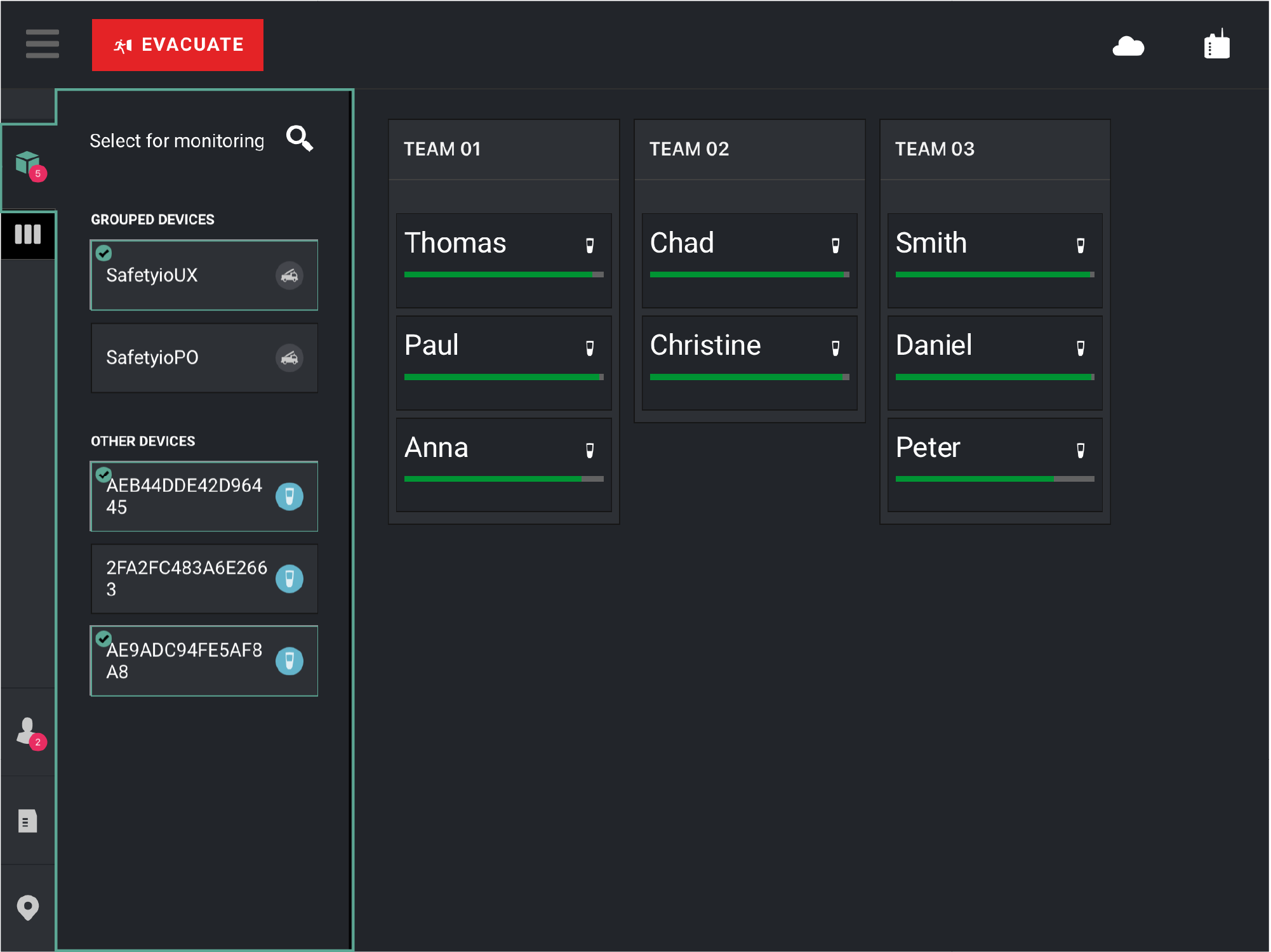
Monitoring Accountability Groups and Devices
If the monitor tablet is assigned to an Accountability Group, the default dashboard view auto-populates with that group's information without user intervention. If the monitoring tablet is not part of an Accountability Group, you must open the panel and select which groups and/or devices you would like to monitor.
To monitor a group or device, tap the group or device in the Accountability Groups panel. The FireFighter part of the selected group will be displayed either in the dashboard (if personalized with a team name) or in the Firefighter Pool (if not personalized with a team name).
Stop Monitoring Accountability Groups and Devices
To stop monitoring a group or device, unselect it in the Accountability Groups panel. The group information is removed from the dashboard.
Searching for Accountability Groups and Devices
To search for a group or device, enter a name in the search bar at the top of the Accountability Groups panel and tap the Search icon.
NOTE: It is recommended that you create Accountability Groups before an incident to make the monitoring process easier.